SSH Keys
On the SSH Keys page, there is a list of the keys for the selected project and the shared keys in the organization, along with the ability to add new keys and delete current keys.
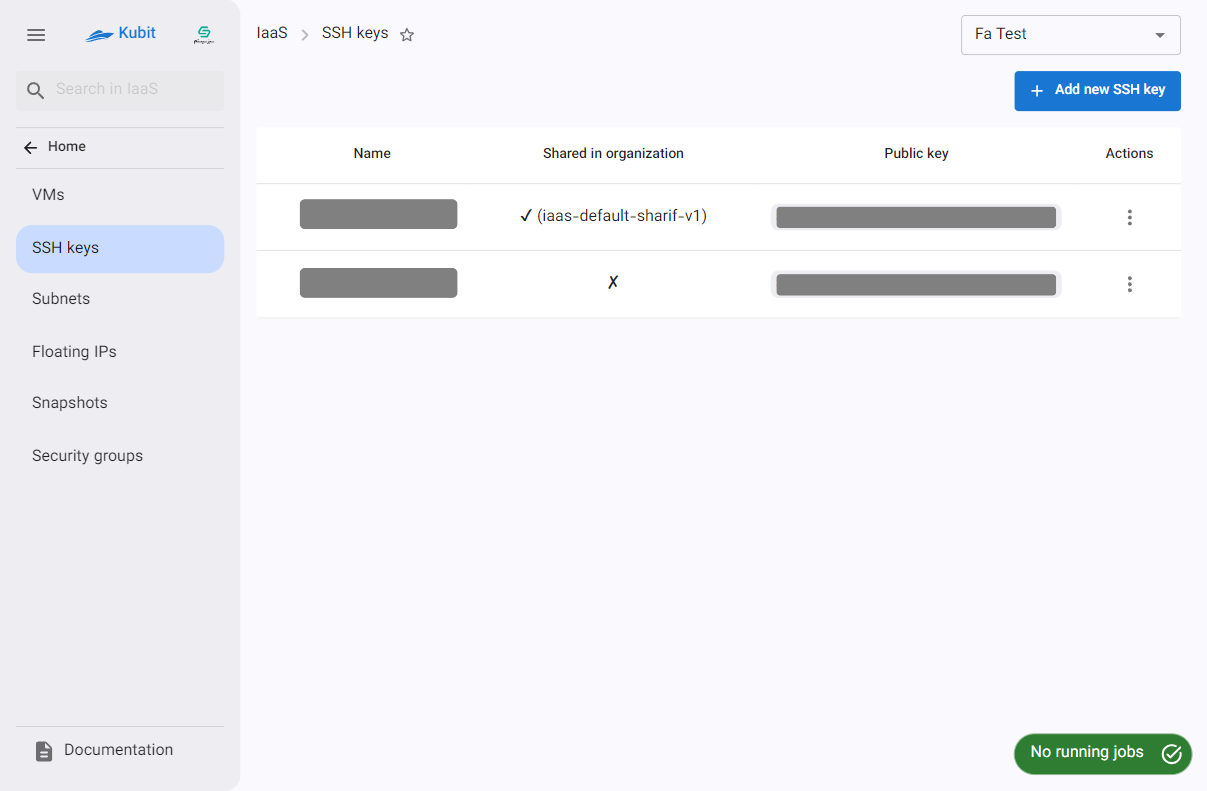
Add SSH Key
To add a new key, click on the Add New SSH Key button:
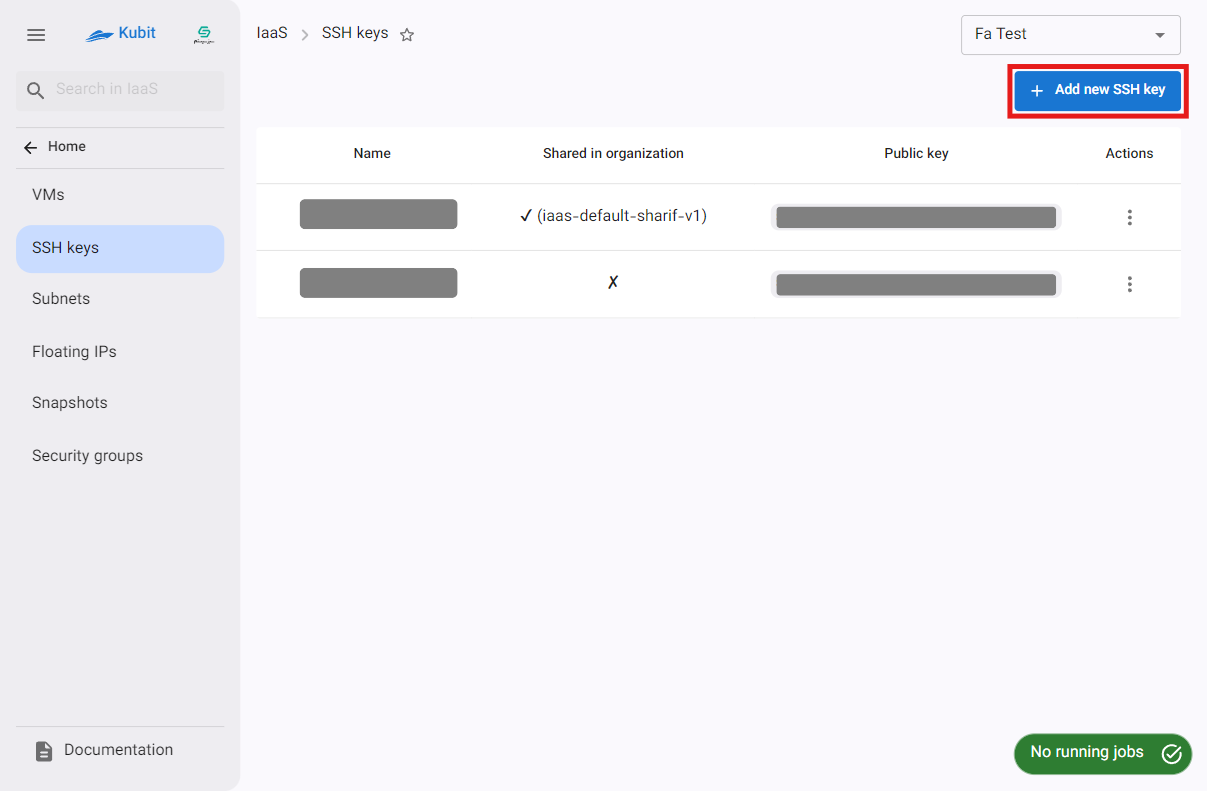
Then enter your key in the SSH Public Key section along with a name, and click on Add Key:
To use this key and share it across the organization (in all projects), select the option Use this SSH Key in all projects.
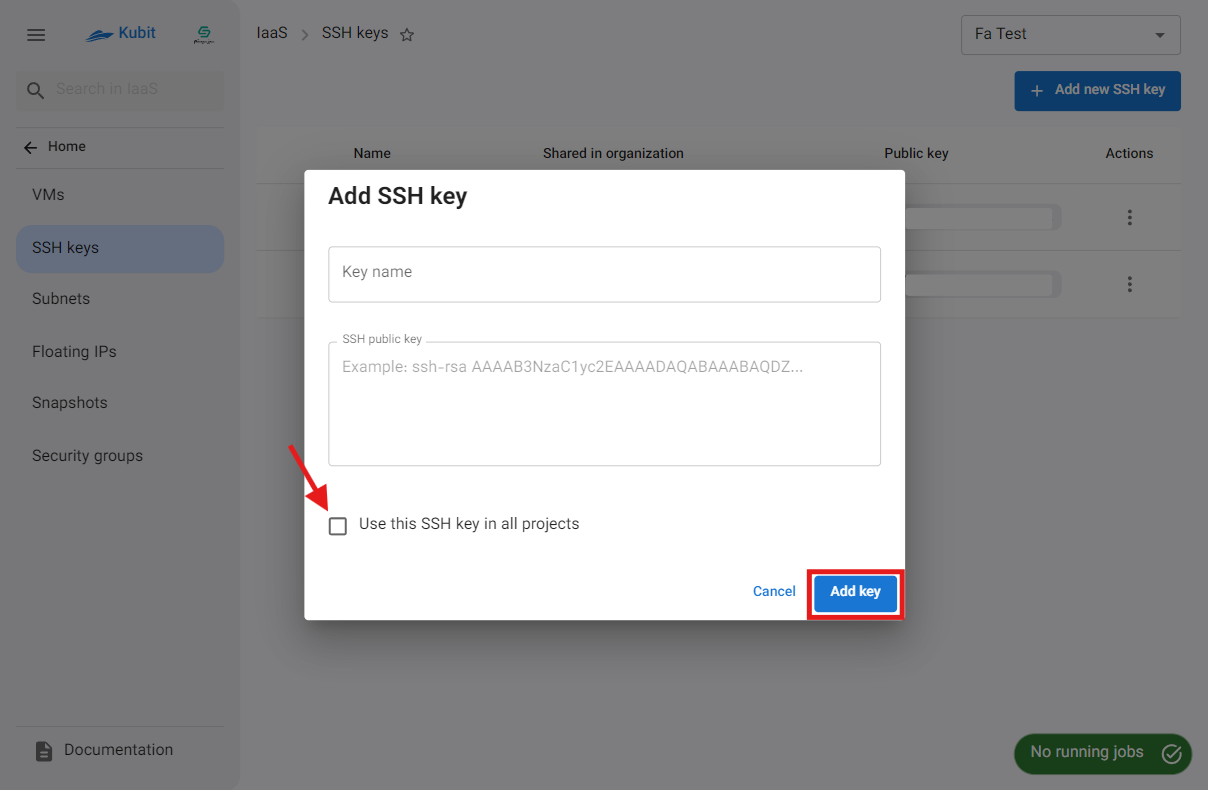 Finally, the new key will be added, and you will be redirected to the SSH keys list.
Finally, the new key will be added, and you will be redirected to the SSH keys list.
Copy Key
To copy the SSH key value, simply click on the Public Key value of your desired key:
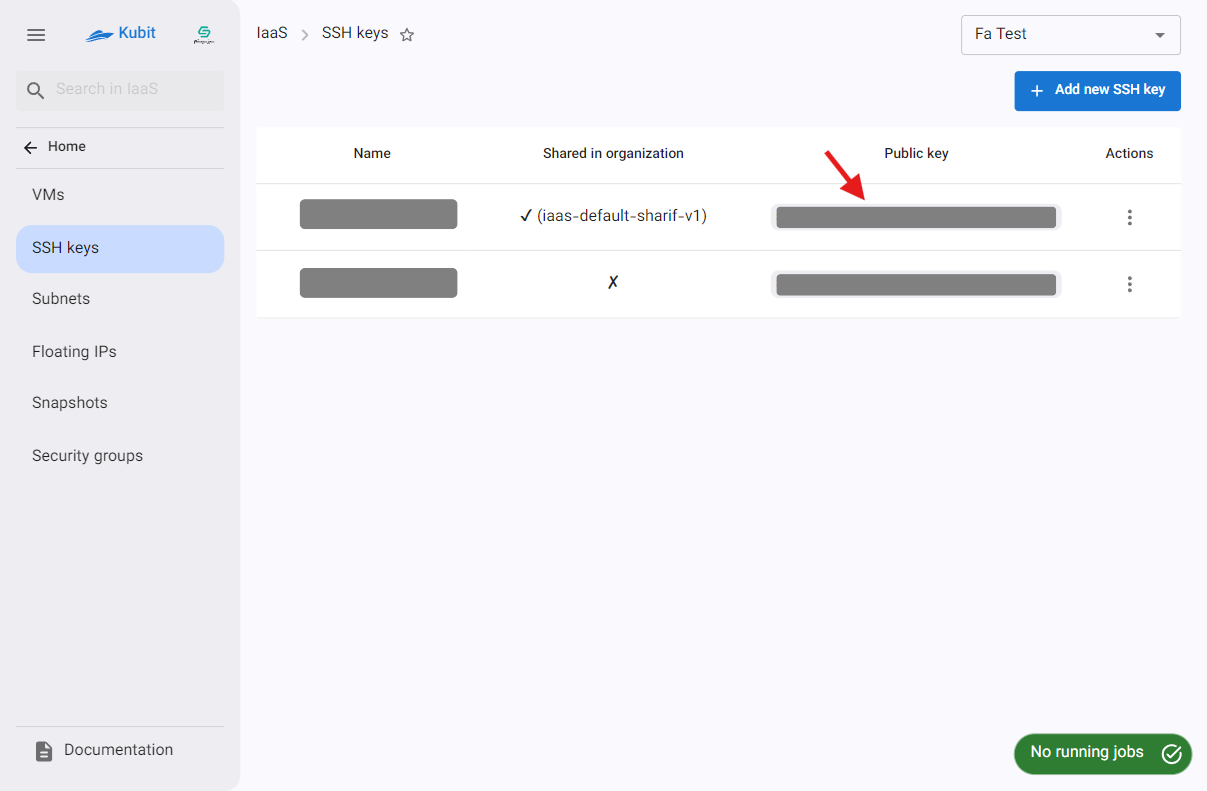
Delete Key
- To delete a key, click on the three-dot button in the Actions column and select the Delete option.
- Then, if you are sure about the deletion, click on the Delete button in the dialog that appears.
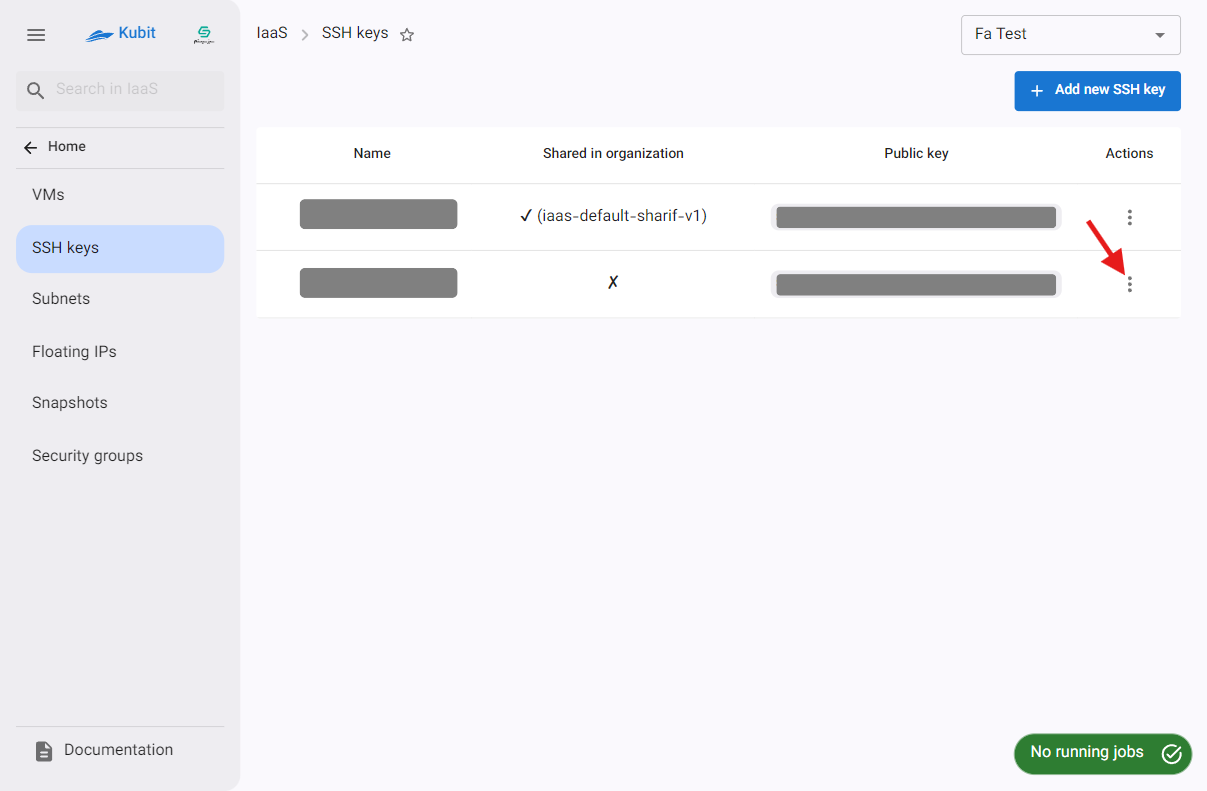
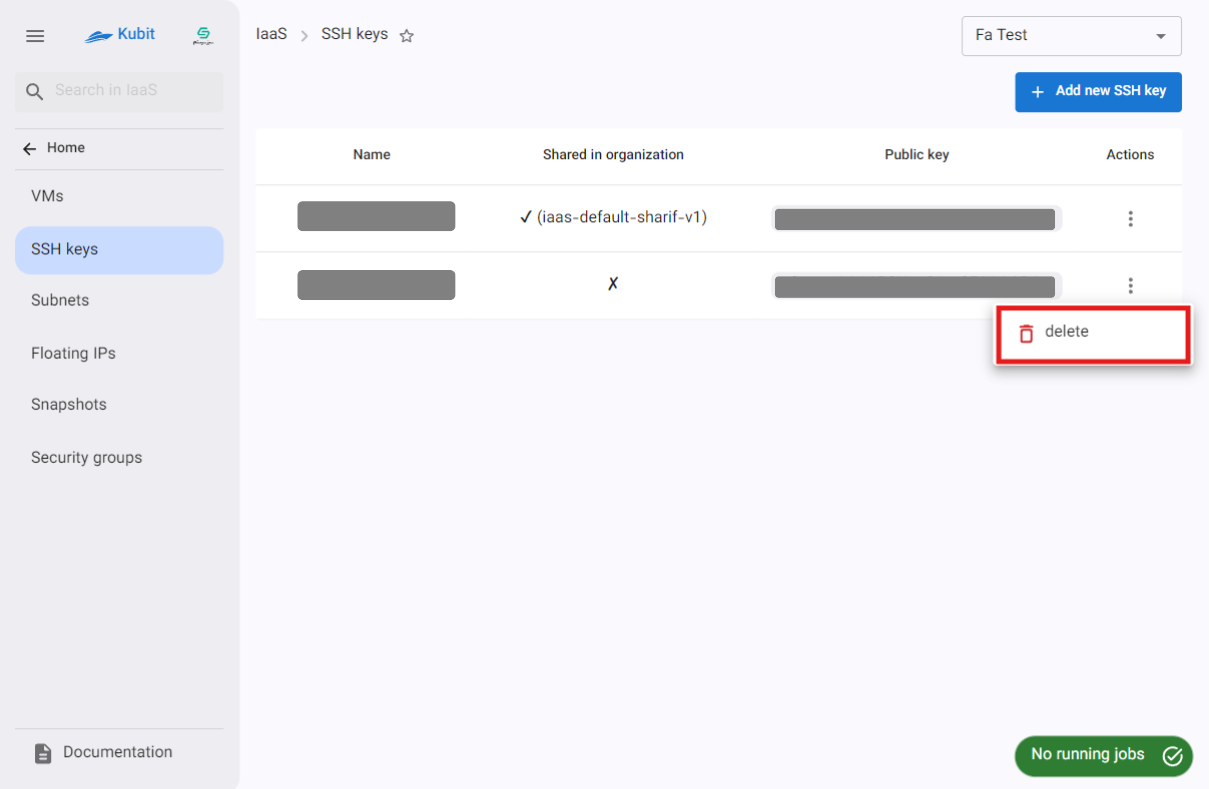
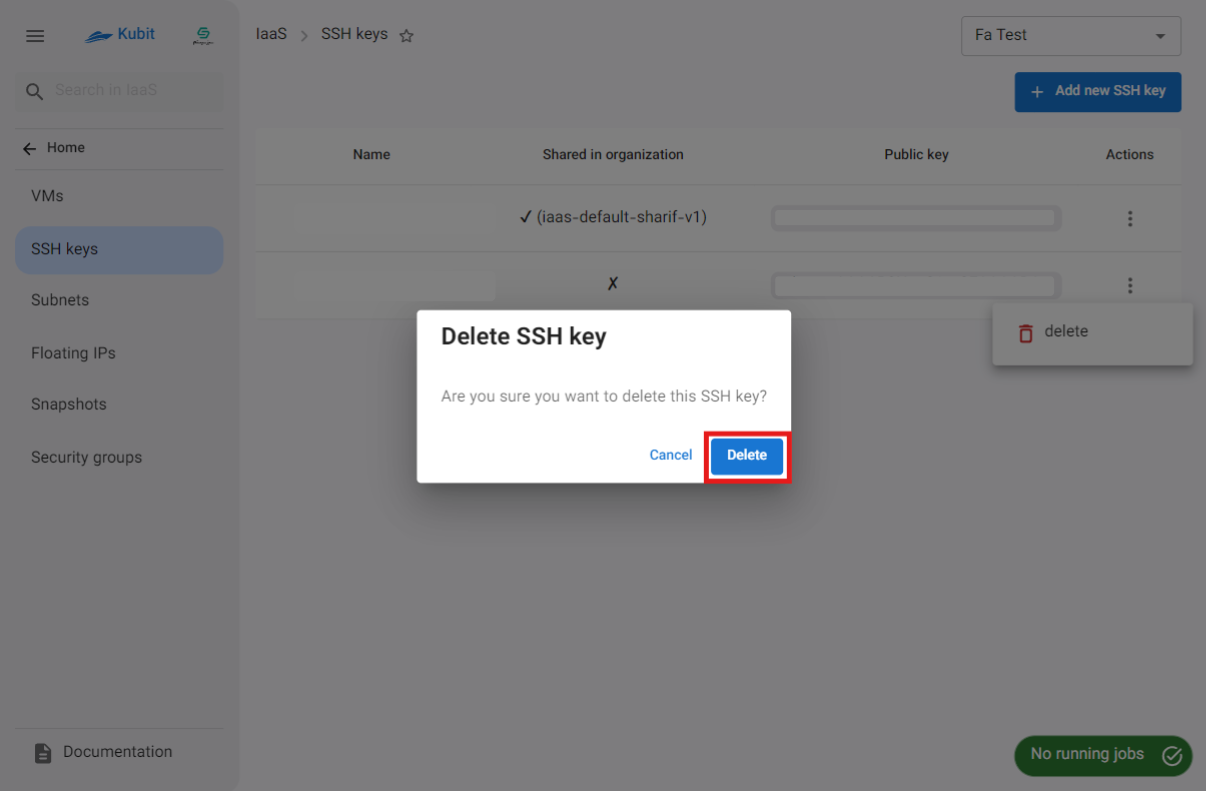
Please note that SSH keys that are shared across the organization and used among all projects can only be deleted by the key creator.

