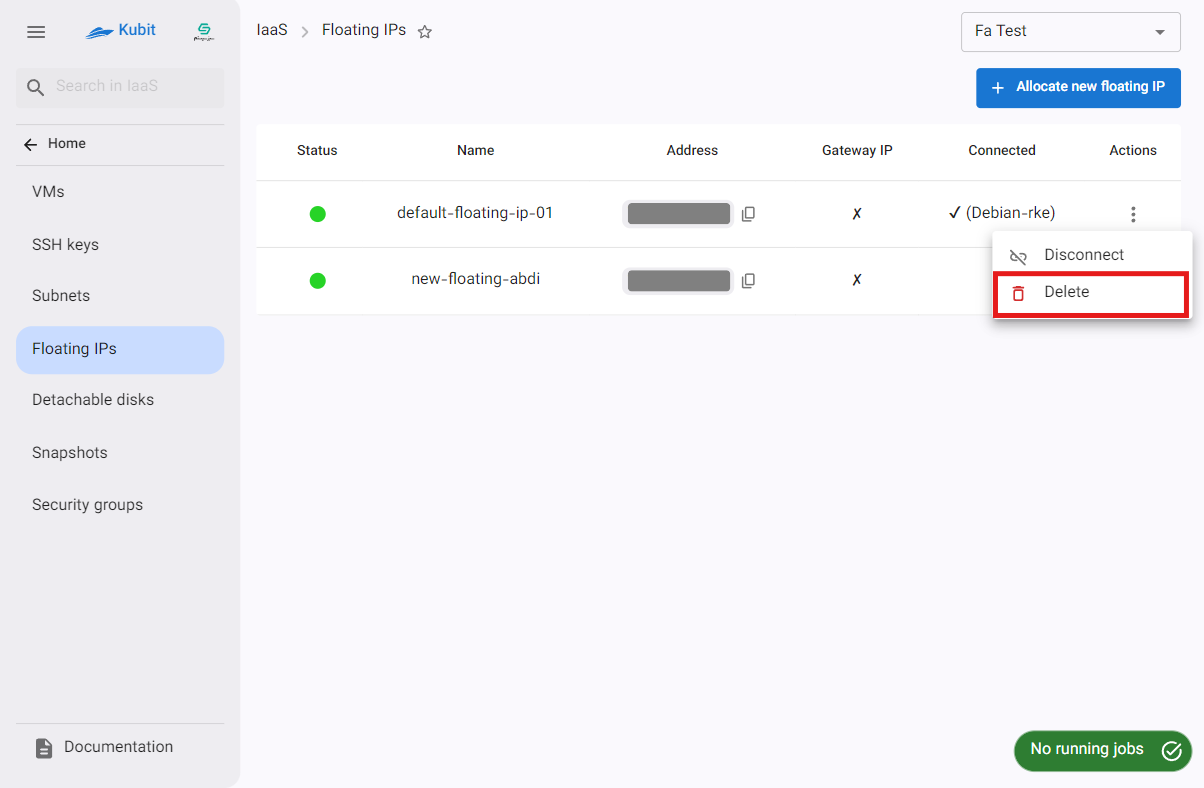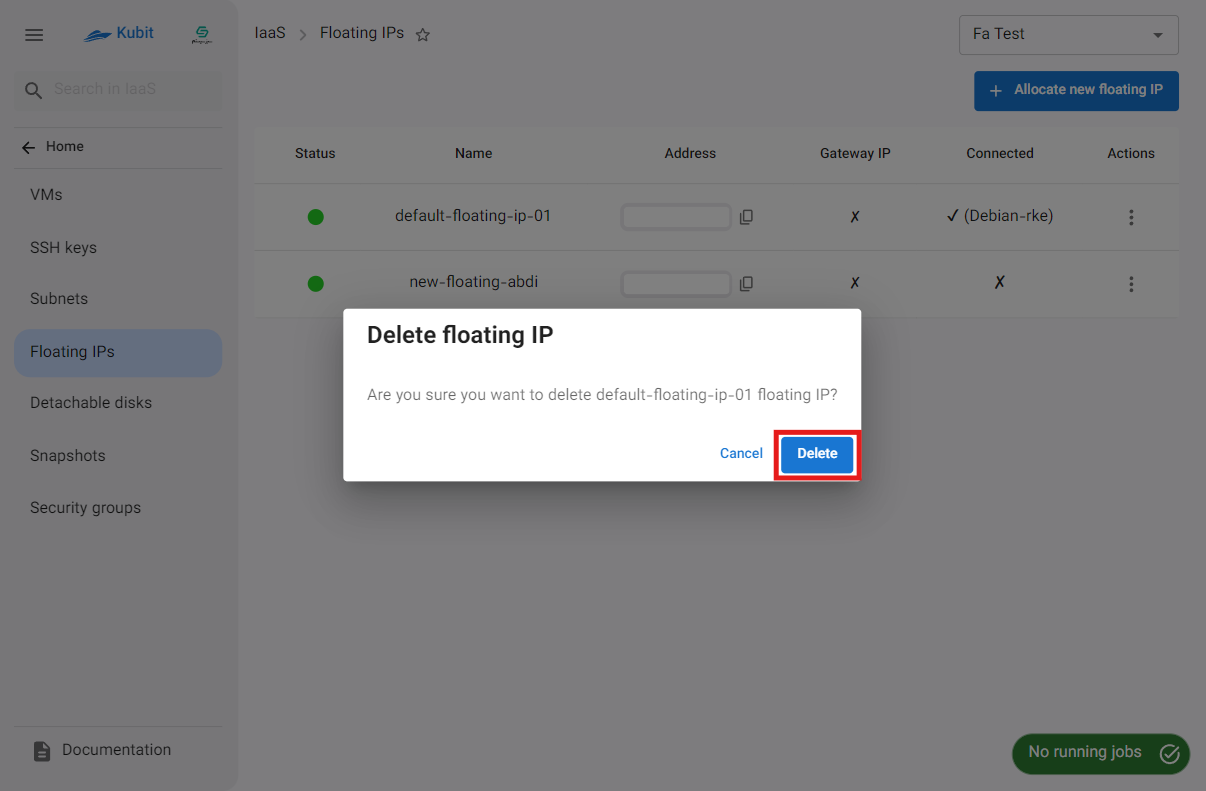Floating IPs
In this section, you can view the list of available floating IPs in the project and manage them, including allocation, deletion, and disconnection.
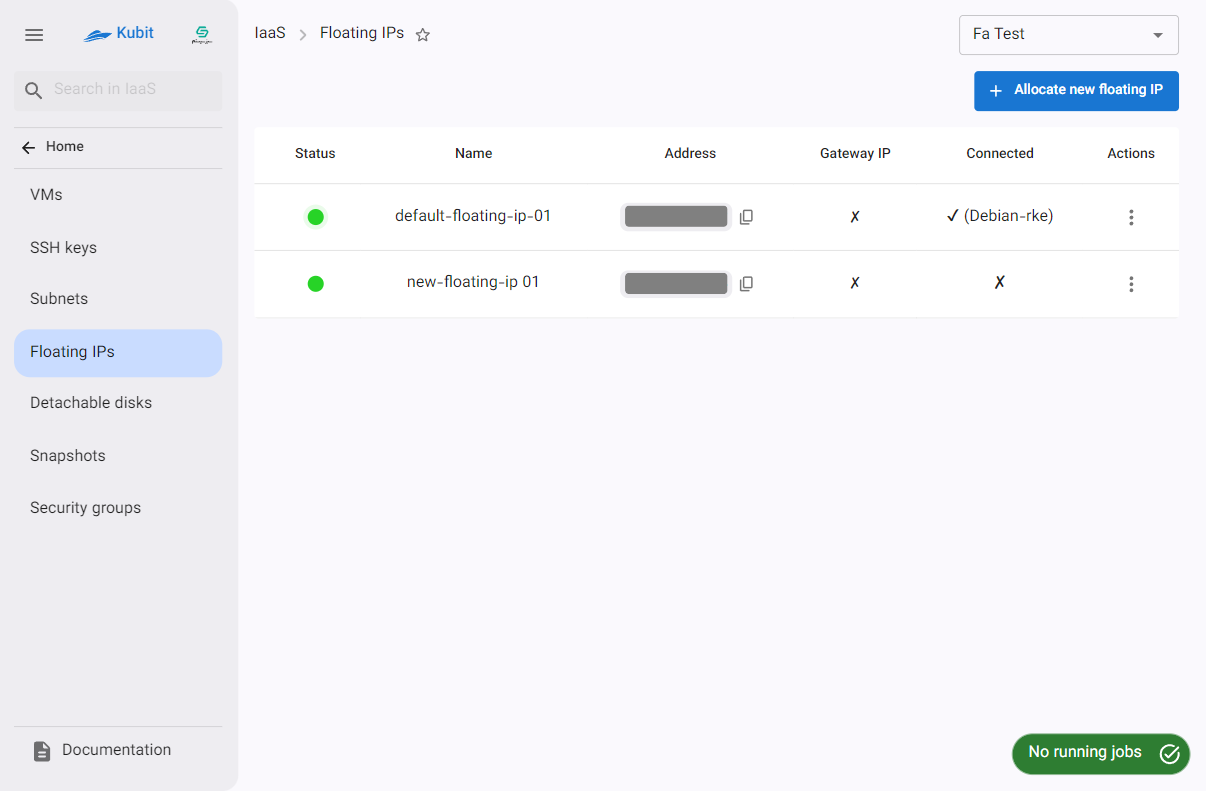
Allocate a Floating IP
- Click on the Assign New Floating IP option.
- In the opened dialog, enter a valid and unique name.
- Then, click on Allocate Floating IP. A job related to the floating IP assignment will be created, showing the status of the request.
- After the successful completion of the job, you can start using your new floating IP.
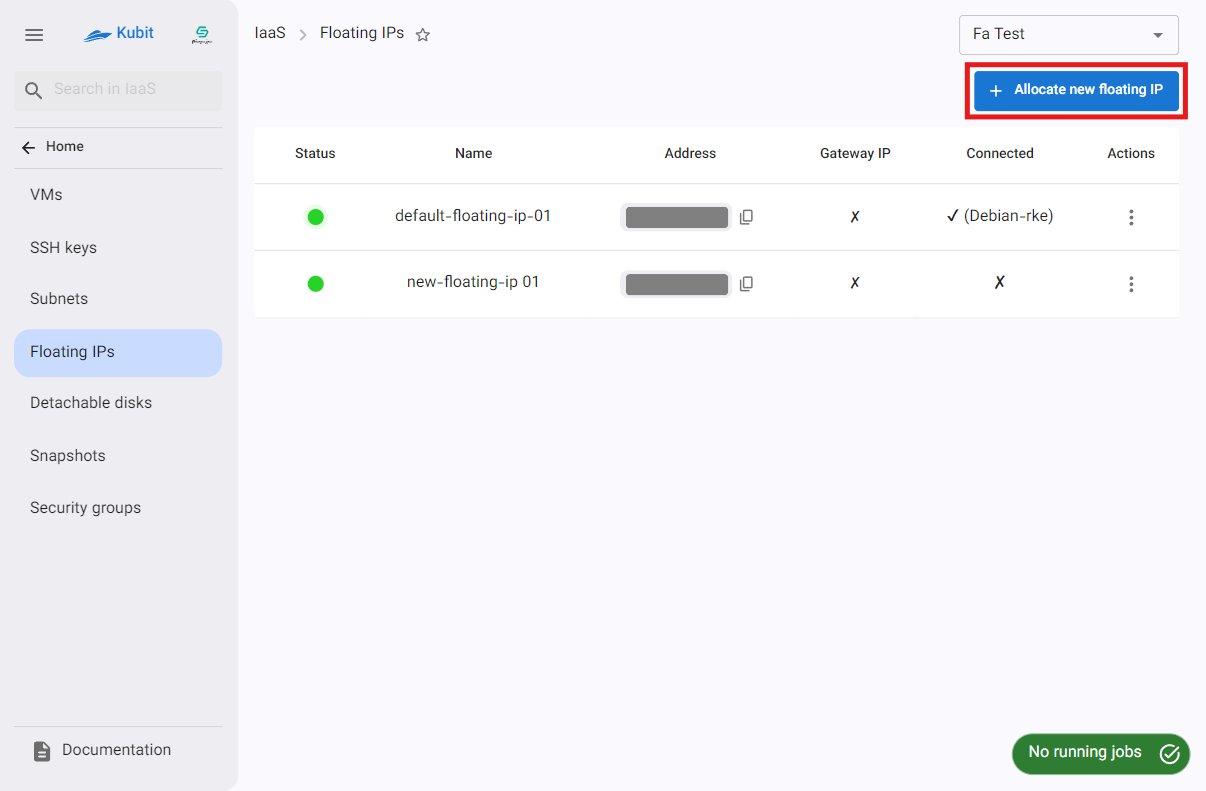
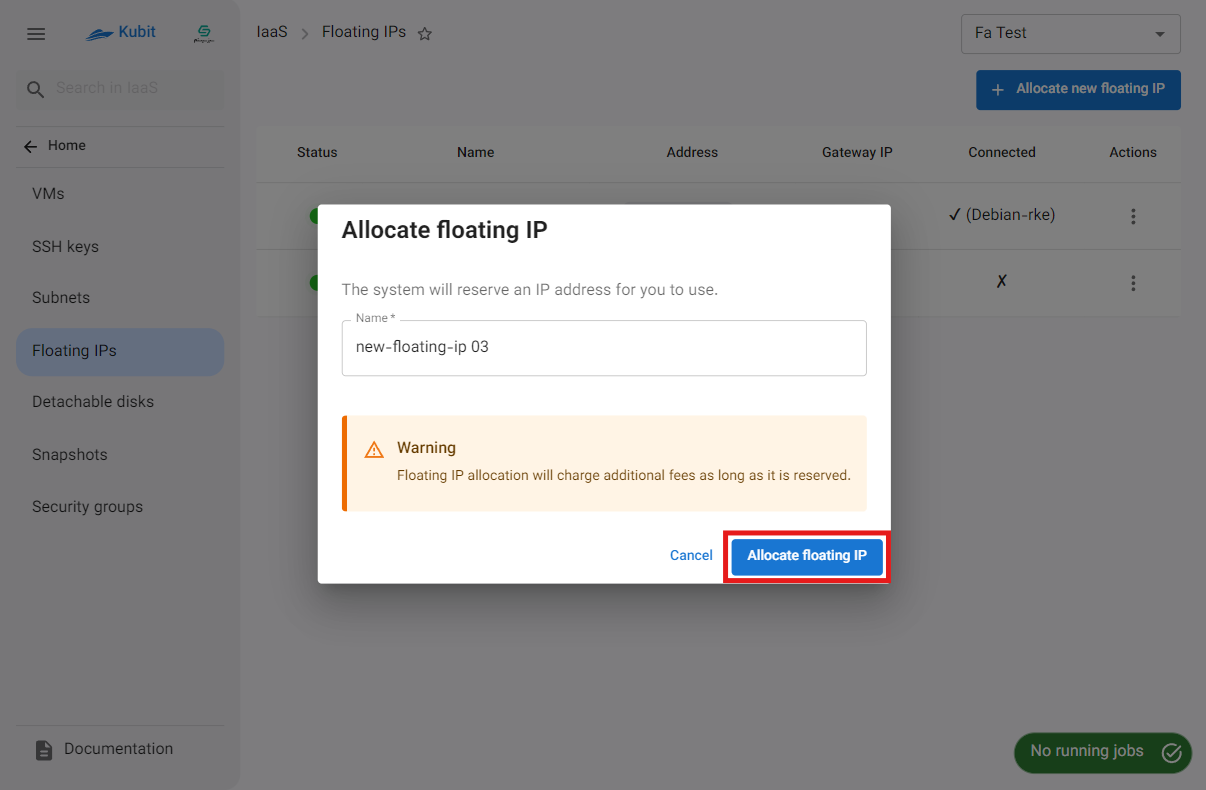
⚠️
Note!Please note that as long as the floating IP is reserved, it will incur costs for you.
Floating IP Actions
To view the possible operations for a floating IP, click the three-dot button in the Actions column to display a list of actions:
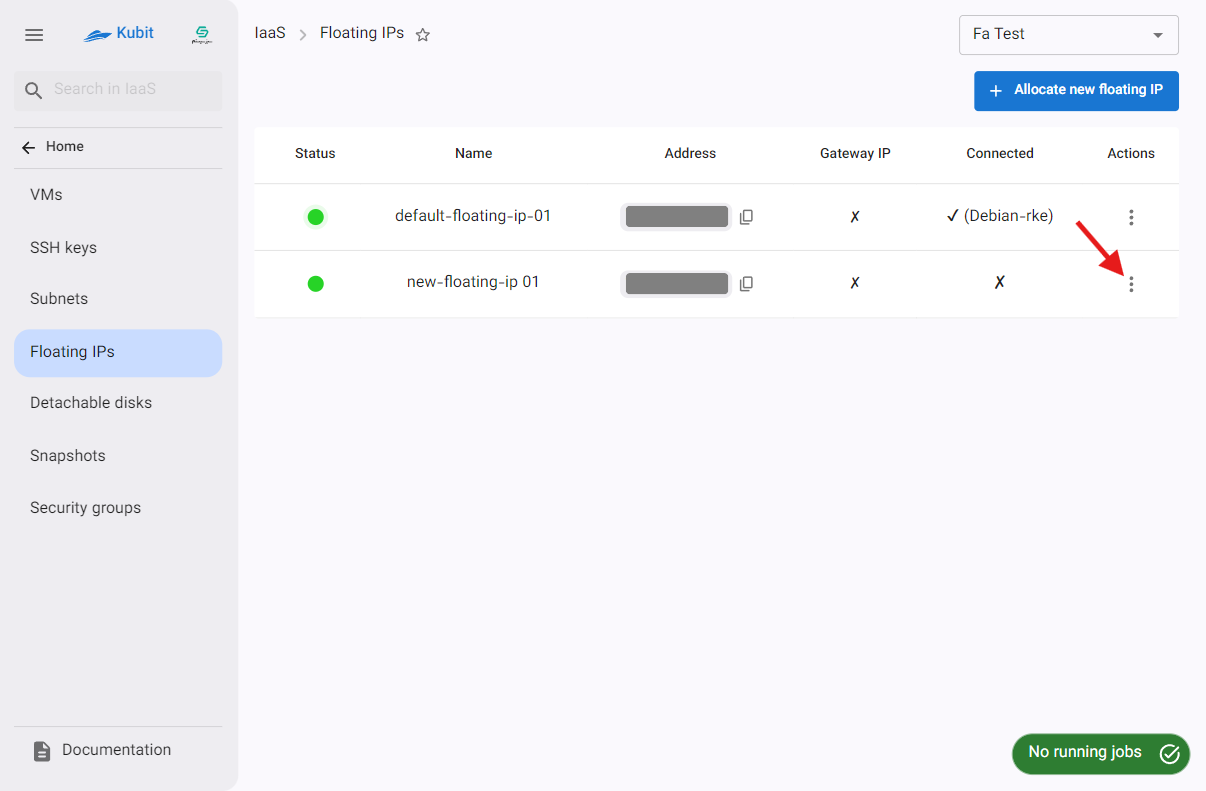
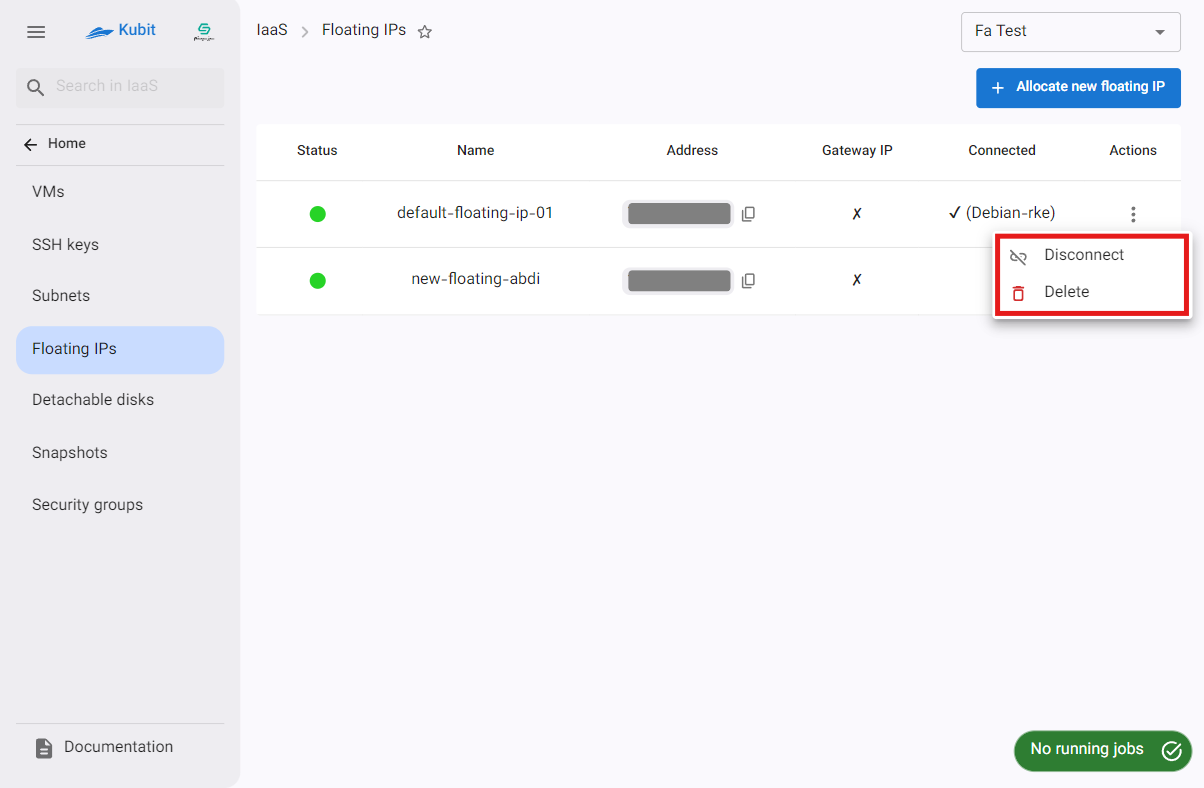
Disconnect
- To disconnect from all resources, click the three-dot button in the Actions column and select Disconnect.
- Then, if confirmed, click the Confirm button in the opened dialog.
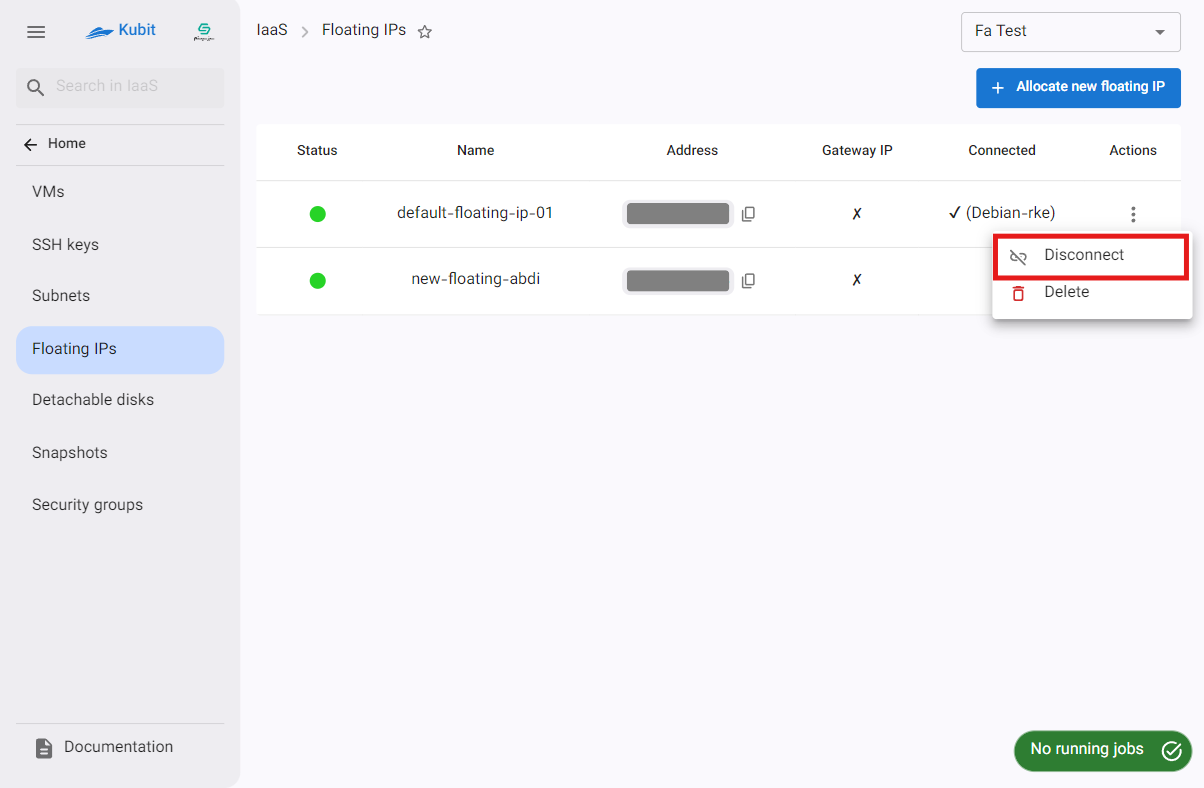
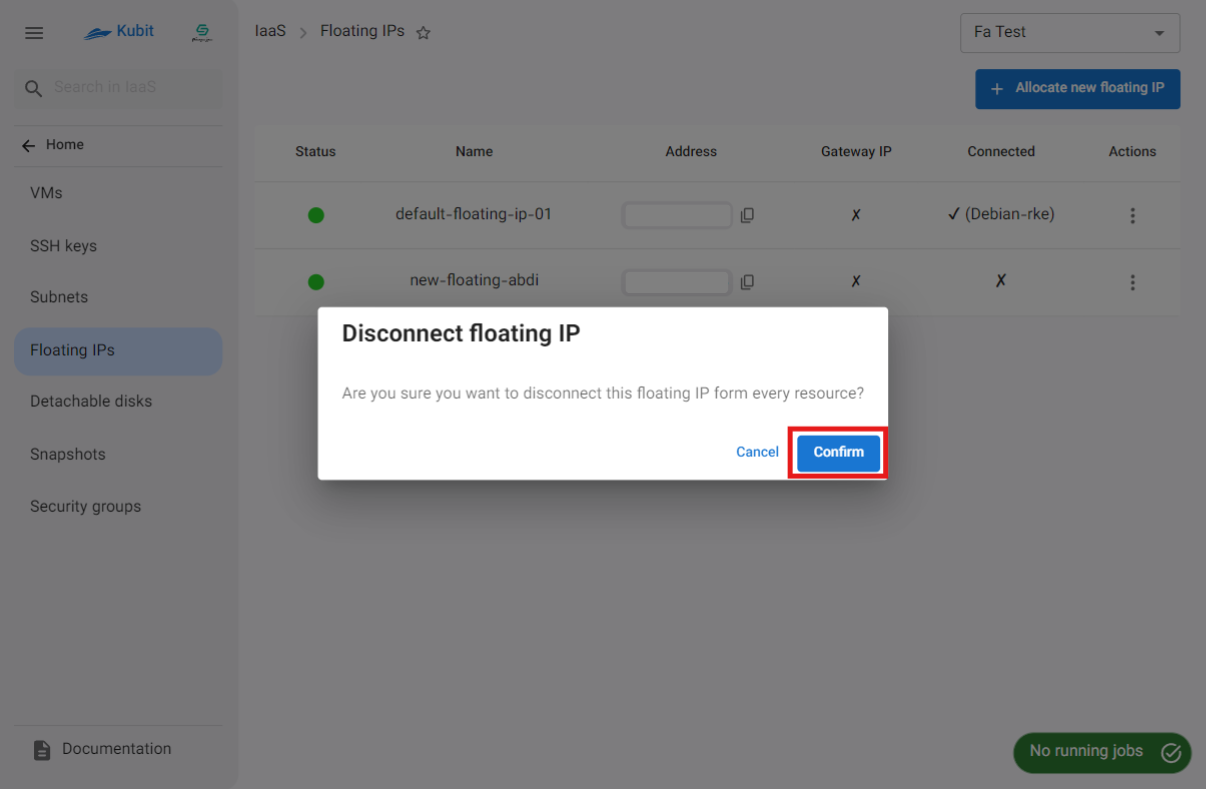
Deleting a Floating IP
- To delete a floating IP, click the three-dot button in the Actions column and select Delete.
- Then, if confirmed, click the Delete button in the opened dialog.